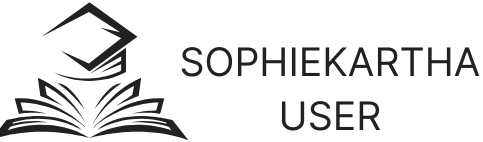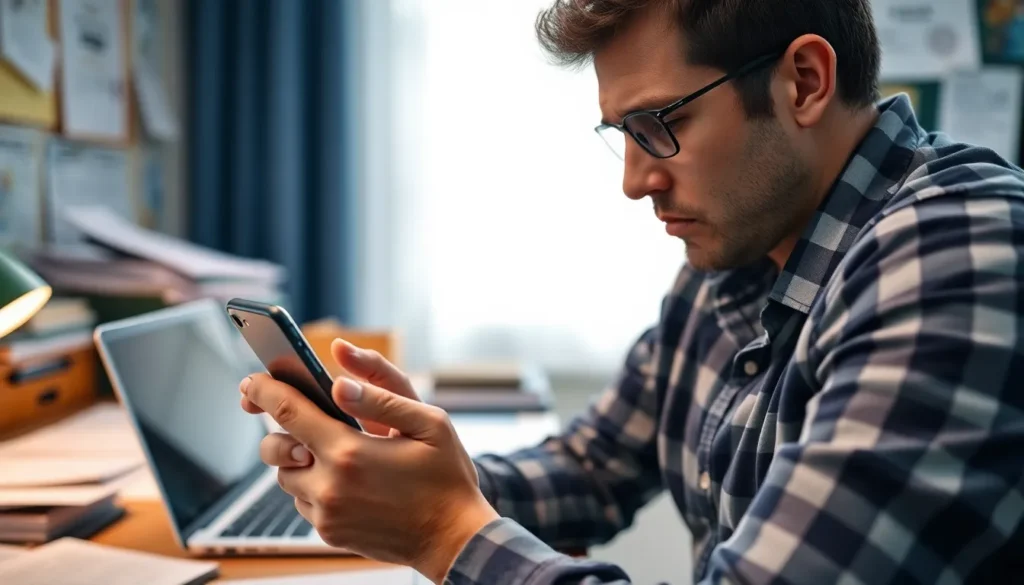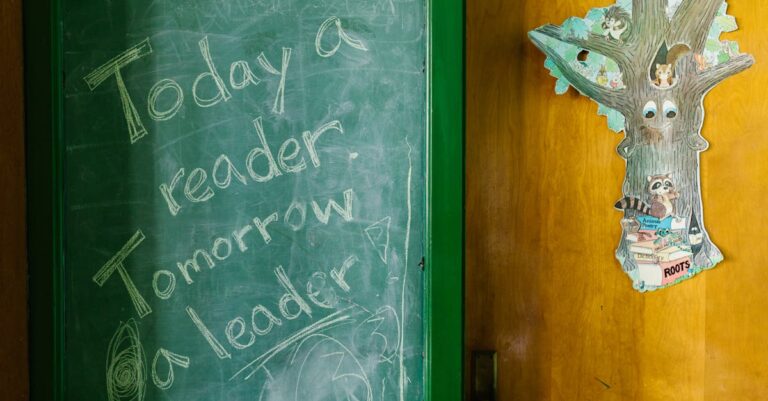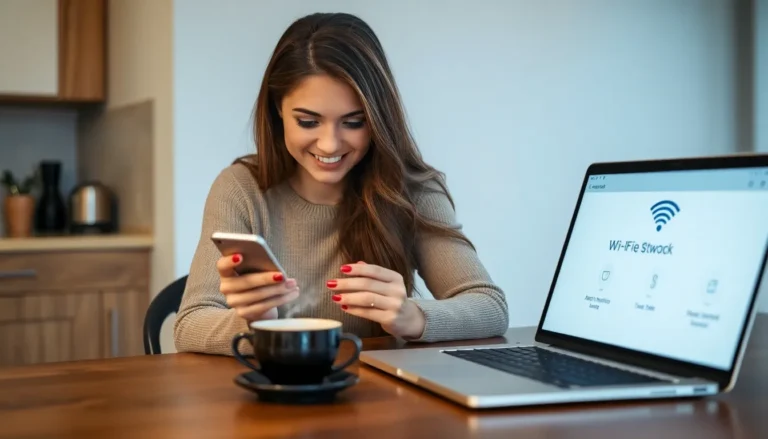Deleting contacts on an iPhone can feel like trying to find a needle in a haystack—if the haystack were made of hundreds of names and numbers. Whether it’s an ex who just won’t quit or that one friend who always “forgets” to pay you back, cleaning up your contact list can be a daunting task. But fear not! There’s a better way to tackle this digital clutter without spending hours swiping and tapping.
Table of Contents
ToggleUnderstanding Contact Management on iPhone
Managing contacts efficiently on an iPhone simplifies staying organized. An effective contact management strategy reduces the hassle of unwanted entries and allows quick access to essential information.
Importance of Efficient Contact Deletion
Efficient contact deletion holds significant value for users. It streamlines access to important contacts while eliminating clutter. Maintaining an organized contact list saves time, especially when searching for specific entries. Moreover, removing irrelevant contacts, like old acquaintances or duplicate listings, enhances the overall functionality of the device. Users can focus on relevant calls and messages instead of sifting through unnecessary names.
Common Methods for Deleting Contacts
Several methods exist for deleting contacts on an iPhone. The most direct approach involves using the Contacts app. Users can select a contact, tap “Edit,” and then choose “Delete Contact.” Another option operates through iCloud, allowing users to manage contacts via a web browser. Using third-party applications also provides bulk deletion options, offering a faster solution for cleaning up extensive contact lists. Each method offers unique advantages depending on user preferences and the number of contacts needing deletion.
Evaluating the Standard Deletion Process
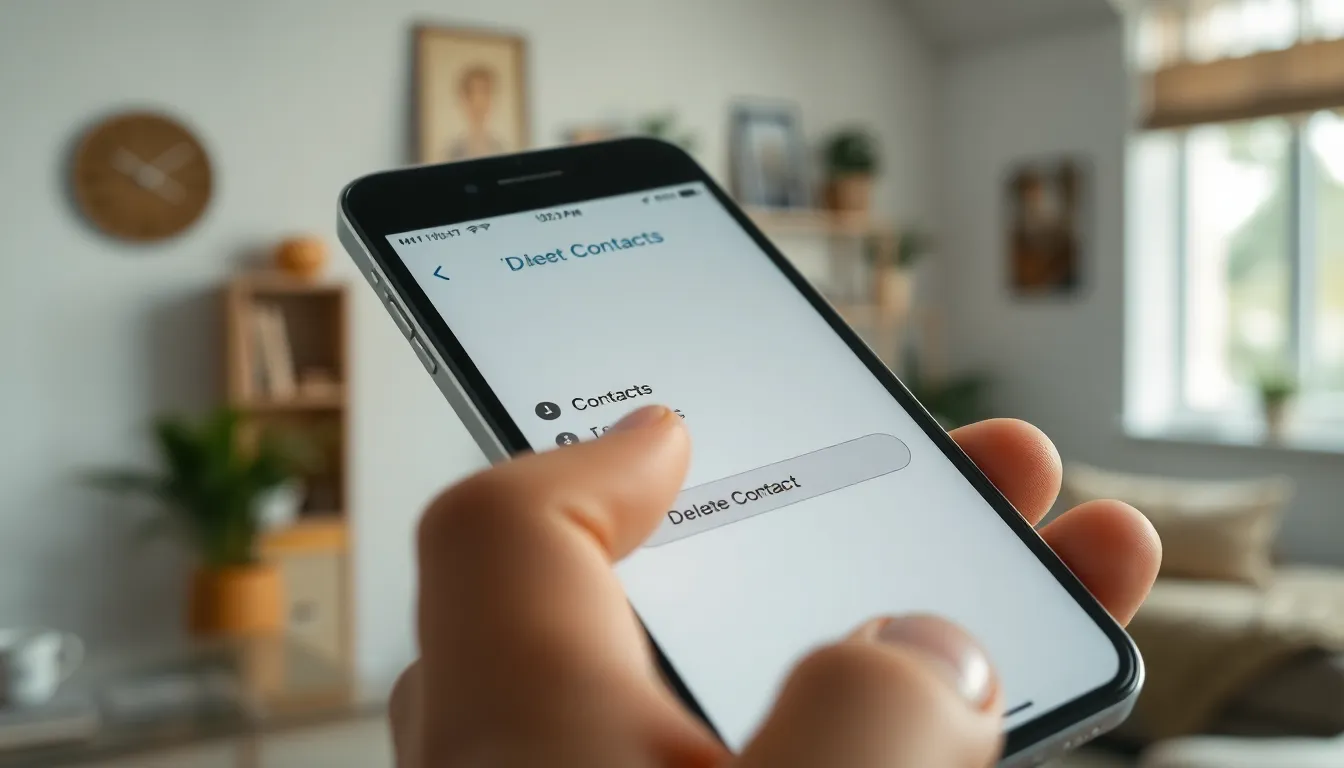
Deleting contacts on an iPhone can be straightforward, yet there’s often a need for more efficient methods. Understanding the standard deletion process helps users recognize when alternatives may prove valuable.
Step-by-Step Guide to Delete a Single Contact
To delete a single contact, start by opening the Contacts app. Find the contact to remove, then tap on their name. Look for the Edit button in the upper right corner, and tap it. Scroll down to the bottom of the contact’s details and select “Delete Contact.” Confirm the deletion by tapping “Delete Contact” again. This method works well for individuals but may become tedious with multiple deletions.
Bulk Deletion: Can It Improve Speed?
Bulk deletion provides a time-saving alternative for users with numerous unwanted contacts. Using iCloud, log in to your account on a computer. Navigate to Contacts and select the contacts to delete by holding the Command key on Mac or Control key on Windows. Click on the gear icon and choose “Delete.” This method allows for the removal of multiple contacts simultaneously, enhancing efficiency significantly. Third-party applications also offer bulk deletion options, simplifying the process even further for users seeking to clear large lists of contacts quickly.
Alternative Methods for Faster Deletion
Deleting contacts doesn’t have to be tedious. Several alternative methods exist that make the process quicker and more efficient.
Using Third-Party Apps
Third-party apps provide a solution for those with extensive contact lists. Many applications specialize in bulk actions, allowing users to delete multiple contacts in a single session. Examples include “Contacts Cleaner” and “Cleanup Duplicate Contacts.” These tools often offer features like identifying duplicates or mass deletion options, streamlining contact management significantly. Users can install these apps from the App Store, follow the on-screen instructions, and experience a faster deletion process.
Leveraging iCloud for Bulk Deletion
iCloud serves as a powerful option for bulk deletion. Users can access their contacts via iCloud.com by signing in to their Apple ID. Once in the Contacts section, selecting multiple contacts becomes possible by holding the Command key (on Mac) or Control key (on Windows) while clicking. Users can remove contacts in bulk by clicking the settings gear icon and choosing “Delete.” This method facilitates quick organization without the need for individual deletions, enhancing efficiency for those managing large numbers of contacts.
Tips for Streamlining the Contact Deletion Process
Efficiently managing contacts paves the way for a smoother deletion process. Several strategies exist to optimize this task.
Organizing Contacts Before Deletion
Clarity enhances the deletion experience. Categorizing contacts into groups, such as personal and professional, makes it easier to identify which ones to remove. Using a consistent naming convention aids in quickly locating specific contacts. Regularly reviewing these groups allows users to determine redundancy or obsolescence. Noticing duplicates or outdated entries accelerates the cleanup. Streamlining this organization prior to deletion simplifies the subsequent steps, reducing time spent.
Regular Maintenance to Reduce Contact Overload
Consistency keeps contact lists manageable. Setting a routine for reviewing contacts prevents overload and maintains organization. Monthly check-ins help identify any new numbers that might require addition or removal. Removing unwanted contacts promptly stops accumulation. Additionally, utilizing apps devoted to contact management can facilitate ongoing maintenance. Keeping the list refined improves overall accessibility and enhances device performance. Adopting this maintenance habit contributes to a more streamlined contact management experience.
Deleting contacts on an iPhone can be a daunting task but it doesn’t have to be. By utilizing the methods discussed users can efficiently manage their contact lists and streamline the deletion process. Whether opting for the Contacts app iCloud or third-party applications each approach offers unique benefits tailored to different needs.
Regular maintenance and organization of contacts can significantly enhance device performance and accessibility. By implementing these strategies users can enjoy a more refined contact list that allows for quicker access to essential information. Embracing these techniques will lead to a more efficient and enjoyable experience while using an iPhone.