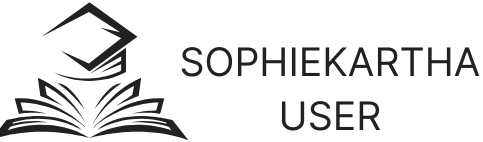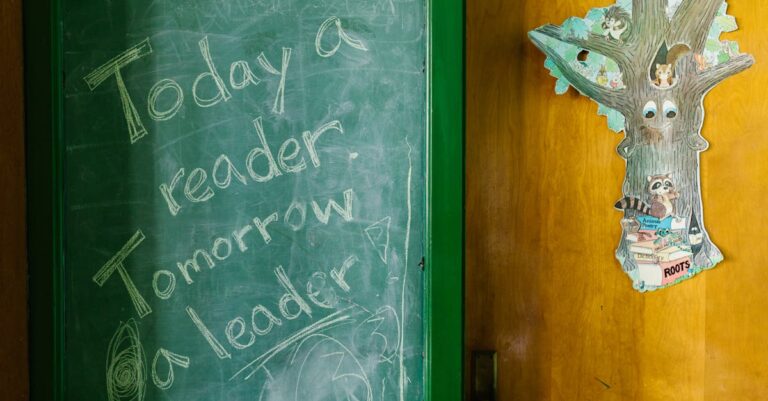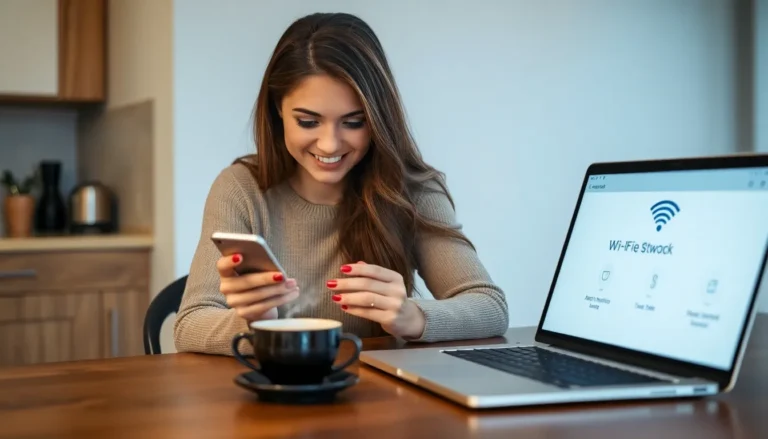Ever wonder what happened to that friend who just vanished from your contact list? Maybe they got lost in the Bermuda Triangle of blocked numbers. If you’ve ever found yourself in this digital conundrum, you’re not alone. Many iPhone users face the mystery of blocked contacts and the curious urge to check who’s been sent to the “no-fly zone.”
Table of Contents
ToggleUnderstanding Block Contacts On iPhone
Knowing how to access blocked contacts on an iPhone can help users regain control over their communication preferences. Blocked contacts refer to phone numbers or email addresses that a user has chosen to restrict from connecting via calls, messages, or FaceTime. When a contact is blocked, they cannot reach the user until unblocked.
Users can typically manage blocked contacts through the Settings app. Navigating to the Phone, Messages, or FaceTime sections reveals the option to view blocked contacts. In the relevant section, individuals can see a list of numbers that have been restricted.
Identifying blocked contacts can also facilitate better management of communication. Users may want to know who has been blocked to assess their social interactions. It’s essential to recognize that unblocking someone brings back the ability to connect, so the decision shouldn’t be taken lightly.
Practicing caution when reviewing the list of blocked contacts can help avoid unwanted reconnections. In some cases, an individual might want to block a contact without being aware of the potential consequences on their relationships. Understanding who is on the list encourages thoughtful consideration before making adjustments.
Getting familiar with the iPhone’s blocking feature can enhance the overall user experience. Customizing communication settings ensures that only desired contacts can reach a user. By understanding the implications of blocking and unblocking contacts, one can navigate conversations effortlessly.
How To View Blocked Contacts

Finding blocked contacts on an iPhone involves a few straightforward steps. Users can easily manage communication by accessing the Settings app.
Accessing Settings
To view blocked contacts, tap on the Settings icon. Scroll down to the Phone option and select it. Within the Phone settings, users will see the “Blocked Contacts” section. Tapping this will display all numbers or email addresses currently blocked. This feature allows for quick accessibility, ensuring users can make any necessary adjustments to their blocked list efficiently.
Checking Blocked Contacts List
Upon entering the Blocked Contacts section, a complete list appears. This list includes all individuals whose calls and messages have been restricted. Users can review and manage these contacts from this interface. Each blocked entry can be unblocked by tapping the “Edit” button and selecting the red minus sign next to the contact. This user-friendly process helps maintain control over communication preferences.
Managing Blocked Contacts
Managing blocked contacts on an iPhone allows users to control their communication preferences effectively. Users can easily review and modify their list of blocked individuals through the Settings app.
Unblocking Contacts
To unblock a contact, users navigate to the “Blocked Contacts” section within the Phone settings. Tapping “Edit” enables modifications to the list. Selecting the red minus sign next to the contact allows users to remove the block. After unblocking, the contact can resume calling or messaging. It’s advisable to consider reasons for blocking before unblocking. Understanding these implications can affect ongoing interactions with the unblocked party.
Adding New Blocked Contacts
Users can add new blocked contacts directly from the Phone settings. In the “Blocked Contacts” section, there’s an option to “Add New.” Tapping this leads to the contact list, enabling users to select specific individuals. Once a contact is chosen, they become blocked from calling or messaging. This feature helps maintain privacy and control over incoming communications. Regularly updating the blocked list can ensure that only desired contacts have access.
Alternative Methods To See Blocked Contacts
Users may explore additional methods to identify blocked contacts on an iPhone. Third-party applications provide various functionalities that can assist in managing contacts more effectively.
Using Third-Party Apps
Numerous third-party apps can help reveal blocked contacts. Popular options like Truecaller or Hiya offer features that identify unknown numbers and show blocked contacts. These applications require users to grant access to call logs. With this access, they can analyze contact activity and capture blocked contact information. Users often find these apps beneficial for managing spam and unwanted calls while providing additional insights into their communication patterns.
Checking iMessage and Facetime Settings
Users can also check iMessage and FaceTime settings for blocked contacts. Within the Settings app, selecting Messages or FaceTime allows users to view their blocked contact list. Blocked contacts appear under the “Blocked Contacts” section in both settings. Removing contacts from this list will restore their ability to send iMessages or make FaceTime calls. Regularly reviewing these settings ensures that users maintain control over their communications and can manage blocked contacts effectively.
Managing blocked contacts on an iPhone is essential for maintaining control over communication. By understanding how to view and edit the blocked list users can tailor their interactions to fit their preferences. Utilizing the built-in features within the Settings app ensures a straightforward approach to managing contacts.
For those seeking additional insights third-party applications can provide further assistance in identifying blocked numbers. Regularly reviewing both the Phone and messaging settings allows users to stay informed about their communication landscape. With these tools at their disposal users can navigate their contact lists with confidence and clarity.